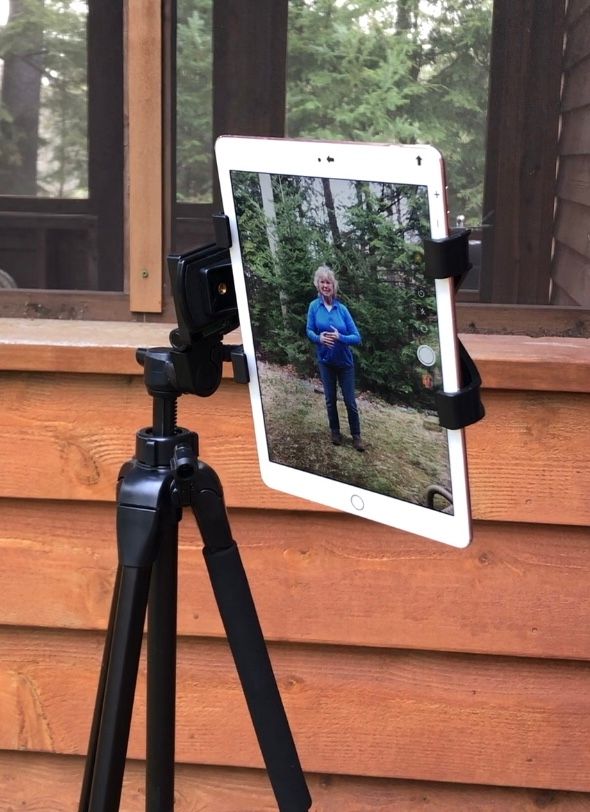If You're New to Zoom:
Check out instructional videos:
Do a search at YouTube.com, and you’ll find many videos.
Here are several links:
Here are some written instructions:
To join a meeting
There are a few different ways to join a Zoom meeting.
You can click the link in the invitation email or the link posted on the website: If you
have an email invitation, click “Join Zoom Meeting” in that email. This takes you to the
Zoom website.
Or you can go to the Zoom website: Go to https://zoom.us/join, and enter the 9-digit
meeting ID from your invitation email. If the meeting requires a password, that will be in
your email, too.
When you are on the Zoom website, if you are asked if you want to open Zoom, click “Open
zoom.us.” Zoom opens, showing you a preview of your camera image. Then click either
“Join with Video” or “Join without Video.” If you use video, other people in the meeting will
see you. If not, they will just see your name. Next, Zoom asks about audio. Click “Join with
Computer Audio” so you can hear and be heard in the meeting.
Participate in a meeting
Once you’ve joined the meeting, you can see and hear other participants. Each participant
is represented by a square that displays their face (if they’ve chosen to join with video) or
just their name.
If you’re in a large meeting, make sure your microphone is muted. Your computer
microphone is pretty sensitive, and if you’re unmuted, it can pick up a lot of background
noise. The mute button, which looks like a microphone, is in the corner of the Zoom screen.
If the microphone has a red line through it, you’re muted, and no one in the meeting can
hear you.
If the microphone has a red line through it, you are muted.
Click the button again to unmute yourself if you want to talk in the meeting.
If the microphone has no red line through it, you can be heard in the meeting.
Only one person in the meeting can talk at a time. Zoom indicates who is speaking by
highlighting their image with a yellow square.
Leave a zoom meeting
Click “Leave Meeting” on the bottom right corner to leave the meeting.
Source: https://www.seniorsguide.com/technology/a-step-by-step-guide-to-a-zoom-meeting/